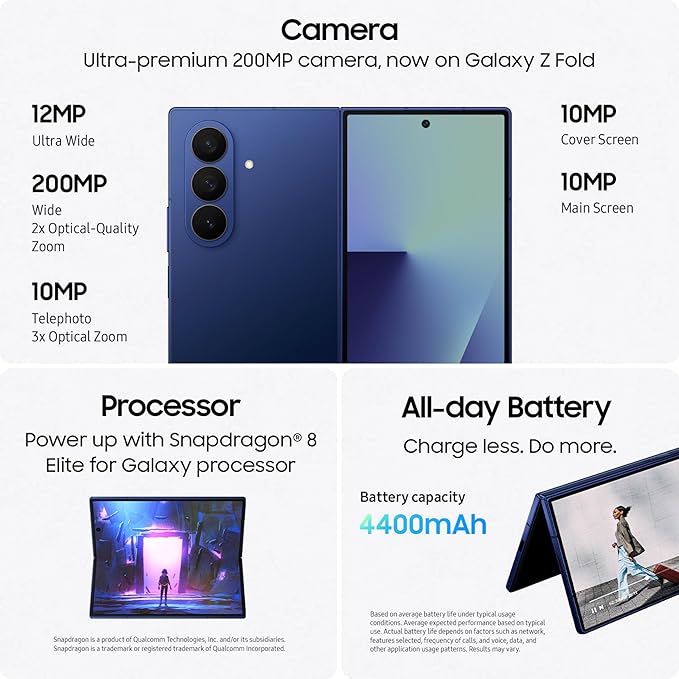Free VPN for iPhone Without an App
Worried about app bloat or just prefer not to trust another third-party app with your data? You’re not alone. Many iPhone owners want a free VPN for iPhone without app installs—aiming to boost privacy and security without taking up extra storage or risking unwanted tracking.
Manually setting up a VPN on your iPhone is a smart way to keep control over who handles your private data. Whether you’re trying to stay safe on public Wi-Fi or keep your internet habits away from prying eyes, this approach lets
How to Set Up a Free VPN for iPhone Without Using an App
You don’t need another app to boost privacy on your iPhone. Skipping the app store isn’t just about saving space—it’s about cutting out third-party tracking and keeping your data in your own hands. Manually setting up a free VPN for iPhone without app clutter puts you in full control of your privacy. If you have a few minutes and a VPN server (or trusted proxy), you’ll enjoy most of the benefits of a VPN without ever tapping “Download.”
Manual VPN Configuration via iOS Settings

Setting up a VPN manually on your iPhone is easier than most think. With just a little preparation, you can connect to protocols like IKEv2, L2TP/IPsec, or even experiment with new options like WireGuard. This method is about as close to “set it and forget it” as you can get on iOS.
Here’s how you can do it:
- Get VPN Credentials: You’ll need a free VPN server address, your account username, password, and (sometimes) a shared secret or certificate. Free community or open-source providers like Proton VPN occasionally publish manual setup details, or you might find individual servers run by privacy enthusiasts.
- Open iOS Settings: Go to
Settings > General > VPN & Device Managementand tapVPN. - Add VPN Configuration: Choose
Add VPN Configuration…, then pick your protocol type:- IKEv2 is fast, reliable, and works well for mobile users.
- L2TP/IPsec is solid for compatibility but may be blocked on some networks.
- WireGuard isn’t built into iOS yet, but some services offer guided manual profiles or setup via Apple’s Shortcuts app.
- Enter Details: Input the server address, account info, remote ID (for IKEv2), and any additional fields like a shared secret or certificate.
- Save and Connect: Tap
Done, return to the VPN screen, and turn on the connection.
Pros of Manual VPN Setup:
- No need to trust an app with your data.
- Lightweight—uses almost no extra storage.
- Total transparency; you always know what server you’re connecting to.
Cons to Consider:
- You’ll spend more time configuring and updating profiles.
- Troubleshooting is tougher if something breaks.
- Features like kill switch, multi-hop, and in-app support are not available outside VPN apps.
Manual configuration is ideal if you want a free VPN for iPhone without app bloat and already have access to a trusted server. You’ll stay in charge and avoid hidden app tracking, but you’ll need a bit of technical confidence.
Using Proxy or LAN-based VPN Methods
Another way to get a VPN-like setup (without actually installing a VPN app) is by using proxy servers or configuring a LAN-based connection. This method can reroute your browser and some apps through another server, helping mask your IP and sneak by local restrictions.
How to Set Up a Proxy Connection on iPhone:
- Open
Settings, then go toWi-Fi. - Tap the small “i” (info) icon next to your active network.
- Scroll down to
HTTP Proxy.- Select
Manual. - Enter the proxy server’s address and port number.
- If needed, add authentication details.
- Select
- Some advanced setups allow for Auto configuration, using a PAC file URL from the proxy provider.
When is a Proxy a Good Choice?
A proxy is best for:
- Simple IP masking (helps with region-locked sites while browsing).
- Campus, workplace, or home LANs where traffic needs routing for compliance or security.
- Saving bandwidth, since some proxies cache common web content.
Limitations and Things to Know:
- Proxies usually only affect browser traffic, not all apps.
- Unlike a true VPN, proxies don’t encrypt all your data—only specific connections.
- Some sites may break or refuse to load if they detect proxy use.
- Using random public proxies is risky; stick to trusted or reputable sources, especially on free plans.
LAN-based VPNs and proxies shine when you’re looking to get around basic restrictions, limit app installs, or maintain control over what’s running on your iPhone. You’ll need tech know-how and a bit of patience for setup, but the payoff is a faster, clutter-free experience that keeps your privacy in your own hands.
If you want a free VPN for iPhone without app installation hassles, both manual VPN and proxy configurations are proven, powerful options. Each has its quirks, but they put you at the steering wheel, keeping third-party bloat off your device and your data safer.
The Best Free VPN Services for iPhone Without an App
If you want a free VPN for iPhone without app installs, you aren’t stuck with low-quality services or shady providers. Plenty of trustworthy VPNs let you set up a secure connection right in your iPhone’s settings, putting you in control and keeping your device clutter-free. This part covers the best manual-setup providers, what makes them worth using, and the safety checks you shouldn’t skip.
Providers Supporting Manual Configuration
Several well-known VPN services support manual VPN setup for iPhone, even on their free plans. By entering the server address and login details yourself, you avoid installing extra apps and keep tight control over your private data. Here are some standout options and what makes each one unique:
- Proton VPN
Widely respected for its privacy stance, Proton VPN stands out as a rare free VPN for iPhone without app requirements. You get unlimited bandwidth on the free tier, no ads, and a proven no-logs policy. You can find OpenVPN and IKEv2 manual config files directly on their website. While server options on the free plan are limited, Proton VPN delivers solid speeds and reliability, especially for users who just want everyday privacy and browsing. - FineVPN
FineVPN offers a generous selection of free servers that you can set up on your iPhone using manual IKEv2 or L2TP settings. This service keeps things open, sharing connection credentials publicly on their site. While the speeds can vary due to the public nature of some servers, FineVPN is straight to the point—no signups, no surprise fees, just free access with minimal friction. - Windscribe
Known for its flexible free plan, Windscribe supports OpenVPN and IKEv2 profiles for manual setup. You get 10GB a month for free, a selection of global servers, and a reliable record on privacy practices (strict no-logs policy). Windscribe also publishes step-by-step manual setup documents, making it simple for beginners. - iTop VPN
iTop VPN provides detailed guides for manual configuration. They support standard protocols like L2TP and IKEv2, useful for anyone wanting a free VPN for iPhone without app problems. While their free plan has limited server locations and some bandwidth caps, iTop VPN’s safety policies and transparency are a cut above many competitors.
Key features you’ll often see with these manual setup leaders:
- Access to IKEv2, OpenVPN, and sometimes L2TP/IPsec protocols
- User-focused privacy policies and no-logs guarantees
- Step-by-step documentation and exportable server profiles
- Global servers, though free users may see restricted options
- Bandwidth ranging from unlimited (Proton) to capped monthly limits (Windscribe)
Using a VPN for iPhone manual setup isn’t just about skipping the app—it’s about getting privacy on your terms, with minimal risk of hidden data collection, slowdowns from annoyances like ads, or tracking you never agreed to.
Critical Safety and Privacy Considerations
Setting up a free VPN for iPhone without app downloads is smart, but you need to pay attention to a few risks that come with it. Just because you avoid third-party apps doesn’t mean you’re automatically safe or private.
When picking a manual-setup VPN provider, always watch for these points:
- No-Logs Policies Matter
Only use providers that clearly state and regularly audit their no-logs policy. A strict no-logs policy means your web activity and IP address won’t be recorded or sold—your privacy is protected even if someone requests user records. - Transparency and Independent Audits
Look for companies that publish security audits or open-source their protocols. Trust the services willing to be independently inspected, not just ones making promises on their homepage. - Server Credentials Security
Never use random or unknown VPN or proxy credentials you find in forums or social media. Reliable services like Proton VPN or Windscribe share connection info through their official site, not through sketchy public file dumps. Using non-official credentials can leave you open to man-in-the-middle attacks or data leaks. - Bandwidth and Speed Limits
Free plans usually restrict bandwidth, speed, or concurrent servers. Always start with what you truly need—casual browsing, travel, or streaming. If you need consistent performance, a paid plan from a reputable provider is safer and more reliable. - Performance and Updates
Manual VPNs don’t update automatically like apps. You’ll need to update server info if the provider changes their server locations or credentials. Subscribe to their update alerts if possible, and check for fresh setup files every so often.
Here’s a quick safety checklist for manual VPN users:
- Double-check the source of your VPN config files
- Use well-known and audited providers
- Regularly update credentials and server lists
- Avoid sharing credentials or using those posted on public forums
- Confirm no-logs policies and privacy practices before trusting a provider
If you stick with trusted services and keep smart privacy habits, a free VPN for iPhone without app installs can protect your browsing and keep things simple. Just know the extra responsibility: you’re not only skipping ads, but also skipping auto-updates and built-in support. Take a few minutes for safety checks, and you’ll get the benefits without the risks.
Benefits and Limitations of Free VPN for iPhone Without App
Choosing to set up a free VPN for iPhone without app installs is a practical move for those who value tight control, especially in a world where every extra app takes up space and can open new doors to data tracking. While manual VPN configurations keep things streamlined, there are some key trade-offs to be aware of before setting up your next secure connection.
When Manual Configuration Makes Sense
Manual VPN setup through iOS settings is a solid fit for anyone tired of app overload or searching for extra privacy. There are some true advantages that make the no-app method worth considering:
- Privacy-Focused Users: If you’re serious about keeping your browsing habits as private as possible, setting up a free VPN for iPhone without app means there’s no third-party app collecting device info or tracking in the background. You’re just connecting to your chosen server, no surprises.
- Older or Low-Storage Devices: Maybe your iPhone is running out of storage, or you’ve got an older model struggling to keep up with current app sizes. Manual setup skips all the overhead and bloat—just a few configuration files, and you’re protected.
- Avoiding App-Based Tracking: Today’s VPN apps often ask for permissions, run background activities, and in some cases, log user activity for profit or analytics. With manual setup, you’re free from hidden ad trackers and unnecessary permissions.
- Bypassing App Store Restrictions: Some iPhones, especially when used for work or study, block app downloads. Manual VPN settings work even when you can’t access the App Store or certain VPNs.
- Minimalist and Simple: If you like to keep things simple, you’ll love that manual VPN setups blend right into your device settings, with no clutter on your home screen or notifications to manage.
These benefits are especially valuable for privacy advocates and tech-savvy users who want complete oversight without relying on another company’s app. It’s a less “plug-and-play” process, but it suits anyone aiming to fly under the radar and maximize control.
What You Lose Compared to App-Based VPNs
Going app-free does mean giving up some of the perks that have made modern VPNs so popular. Apps are built for convenience, automation, and rich feature sets. Here’s what you’re missing out on when you use a free VPN for iPhone without app tools:
- No Kill Switch: A kill switch cuts your internet instantly if the VPN drops, protecting your real IP from accidental leaks. Manual setups through iOS can’t do this—if your VPN disconnects, your data is exposed until you manually reconnect.
- Split Tunneling Is Out: Many VPN apps let you choose which apps or sites use the VPN and which go direct (this is called split tunneling). Manual VPN profiles route all device data through the VPN, making selective routing impossible.
- No Auto-Connect: With most app-based VPNs, you can set them to auto-connect on Wi-Fi, mobile, or even on specific networks. Manual setups often require you to remember and manually toggle the VPN connection.
- Limited Server Switching: VPN apps let you switch between dozens or even hundreds of servers with a tap. With manual configuration, changing servers usually means editing settings or creating new profiles, which can get clunky fast.
- No Extra Features: Forget about bonus features like ad-blocking, threat protection, MultiHop, or DNS leak prevention—these are almost always exclusive to full-featured VPN apps.
- Troubleshooting Is All DIY: When something breaks with a VPN app, you might get built-in diagnostics or help from customer support. Manual connections offer little to no troubleshooting help; fixing connection issues means digging into server lists, certificates, and reading help docs.
- Speed and Reliability Can Fall Short: Free VPN servers accessed manually often get crowded or pushed to the back when the provider allocates bandwidth—especially since they don’t have the smart traffic routing or server load balancing features that many apps offer. Expect slowdowns at peak times and fewer guarantees on streaming or large downloads.
- Reliance on Provider Transparency: Without an app, you don’t benefit from automated updates or in-app warnings if something goes wrong. If the provider changes their server info or updates a certificate, you’ll need to notice and make changes manually.
Summary of Key Limitations
If you’re relying on a free VPN for iPhone without app setup, keep these in mind:
- No automatic connection or kill switch for leaks
- Server switching requires manual work
- No granular controls or troubleshooting support
- Fewer guarantees on connection speed and consistency
- Limited to what iOS allows—advanced features and extras are off-limits
In the end, manual setup puts privacy and user control front and center but strips away convenience and some of the robust tools that modern VPN apps deliver. If you’re comfortable trading fancy features for lean privacy and don’t mind a bit of technical setup, this approach can serve you well. Otherwise, for heavy streaming, gaming, or if you want every safeguard possible, a reputable app-based VPN might be the better route.
What’s entitled here….
Manually configuring a free VPN for iPhone without app installations gives you full control over your privacy and device space. While you won’t get extras like a kill switch or one-tap server switching, you avoid app-based tracking and keep your iPhone running lean. This method is best for those who value privacy, use older devices, or need to get around app store limits.
Picking a trusted provider is key—always check for a clear no-logs policy and official server details. Manual VPN setup is smart for casual browsing, basic security, or protecting yourself on public Wi-Fi. Heavy streamers or anyone wanting top speeds and advanced tools might feel more at home with a paid app-based VPN.
If a simple, hands-on approach fits your needs, setting up a free VPN for iPhone without app clutter is a real win. Take a moment to review your provider and update your settings now and then. Thanks for reading—let me know your setup experience or tips in the comments.